If you use Google Chrome, you will notice the avatar menu in the title bar at top right since version 38 which allows you to quickly switch to different user profile. However, you may find this menu distracted or if you’re only one user that use Chrome, you don’t need this avatar menu and may want to hide or disable this menu.
![]()
Watch on YouTube
Solution
To disable Google Chrome avatar menu, you need to check what version of Chrome you’re using by type about:version or chrome://version in address bar. You see Chrome version at top.
![]()
Then, follow these methods according to Chrome version.
- For Chrome version 44 and newer, add parameter –disable-new-avatar-menu (without quotes) in Chrome shortcut.
- For Chrome version 43 and older, change enable-new-avatar-menu option to disable.
Step-by-step
For Chrome version 44 and newer, add parameter –disable-new-avatar-menu (without quotes) in Chrome shortcut.
- Right-click on Chrome shortcut and select Properties.
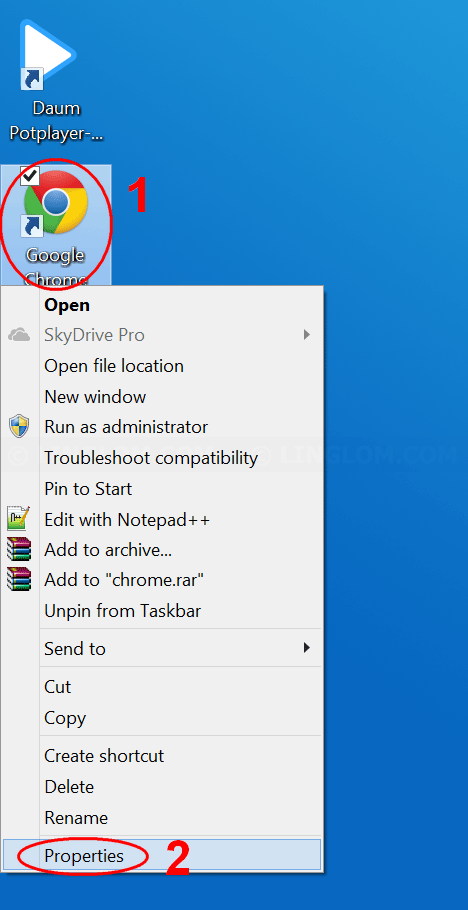
- Select Shortcut tab.
- Add text –disable-new-avatar-menu in the Target input box.
- Click OK.
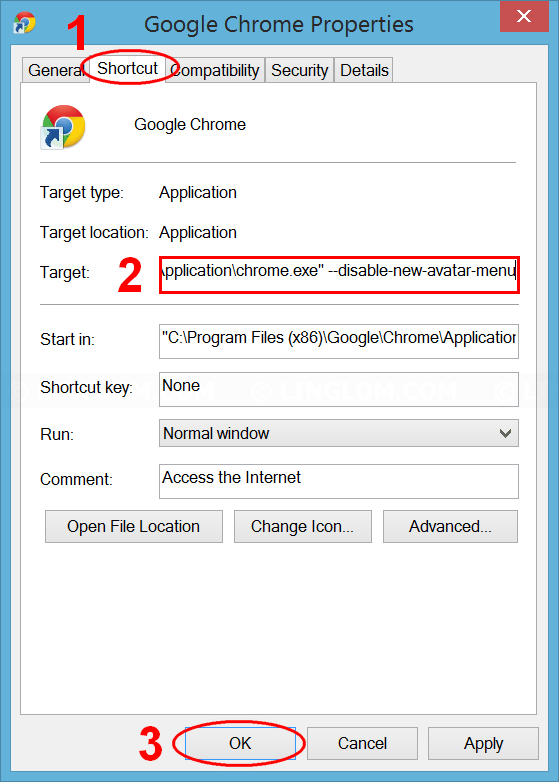
- Click Continue.
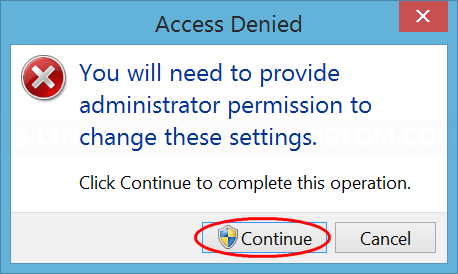
- Now avatar menu is disabled.
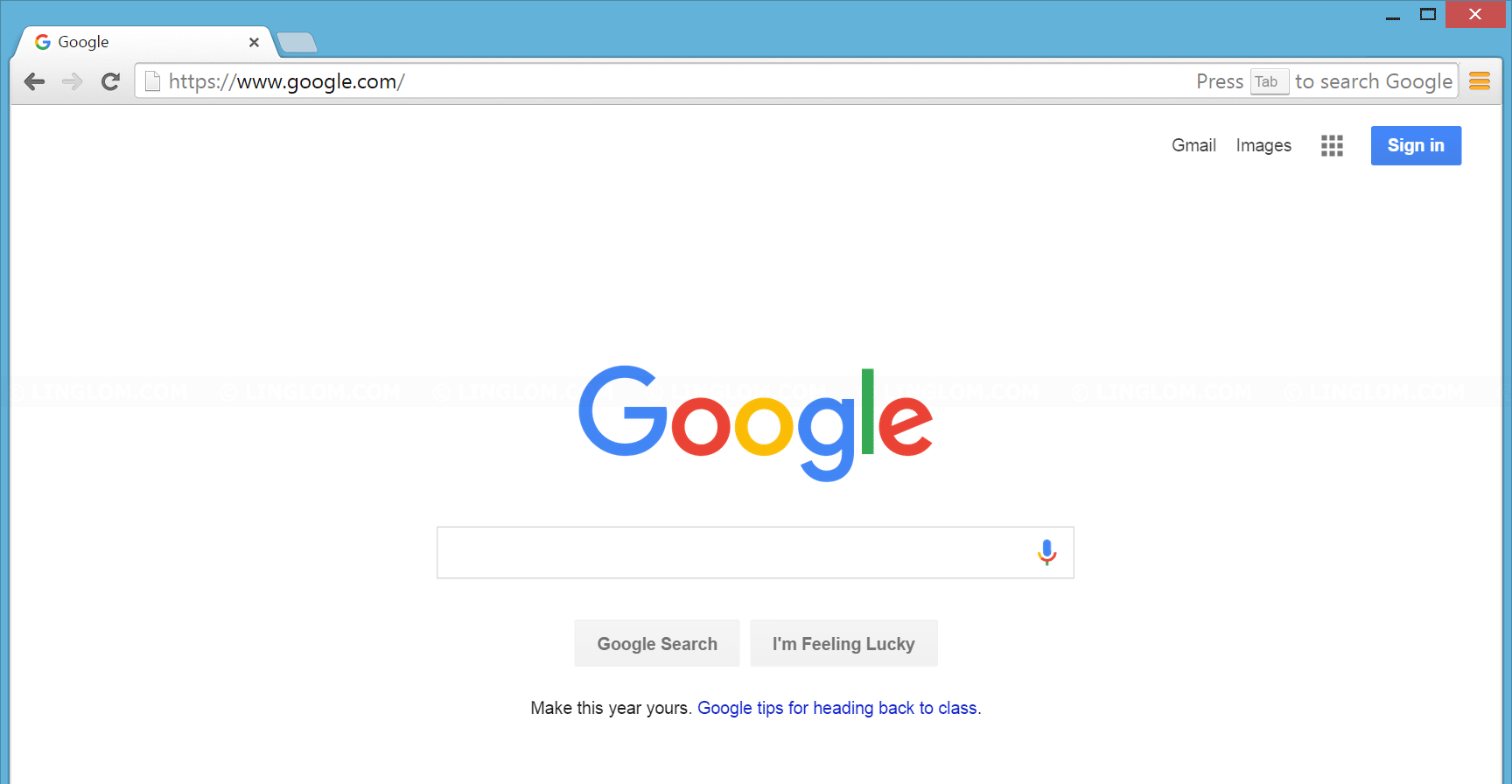
For Chrome version 43 and older, change enable-new-avatar-menu option to disable.
- On Chrome, type chrome://flags/#enable-new-avatar-menu (without quotes) in the address bar.
- Select disable on the Enable the new avatar menu drop-down option.
- Click Relaunch Now at bottom.
I would prefer my old avatar not the new one
I would prefer to have my original avatar back . I was not informed it was changing