To fix the problem, you can use Office 2016 Deployment Tool to customize Office 2016 installation. In this post, I will show how to use Office 2016 Deployment Tool and modify configuration.xml with any text editor to customize Office 2016 installation to install only specific components that you want.
Watch on YouTube
Step-by-step
- Download Office 2016 Deployment Tool from http://www.microsoft.com/en-us/download/details.aspx?id=49117.
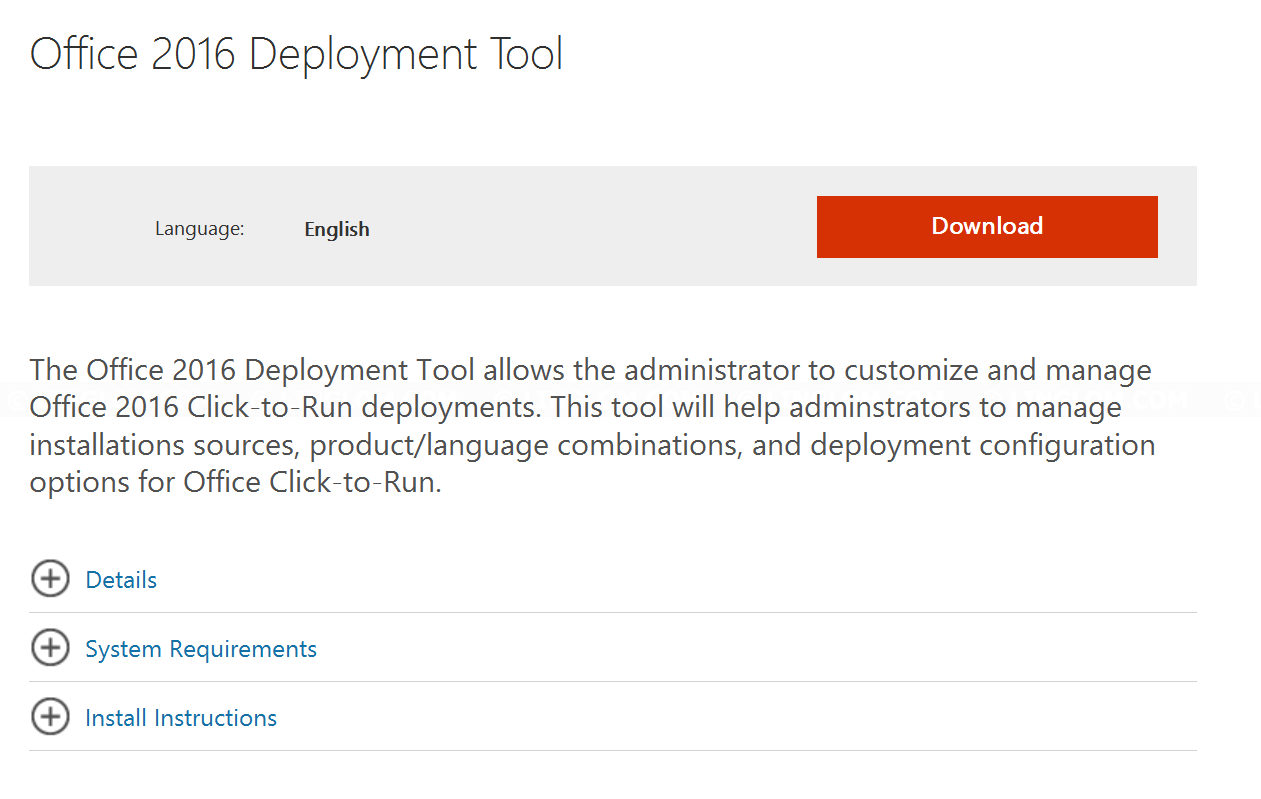
- Extract the file with any zip program, for example, WinRAR, 7Zip, etc. You will see 3 files as following: configuration.xml, EULA, and setup.exe
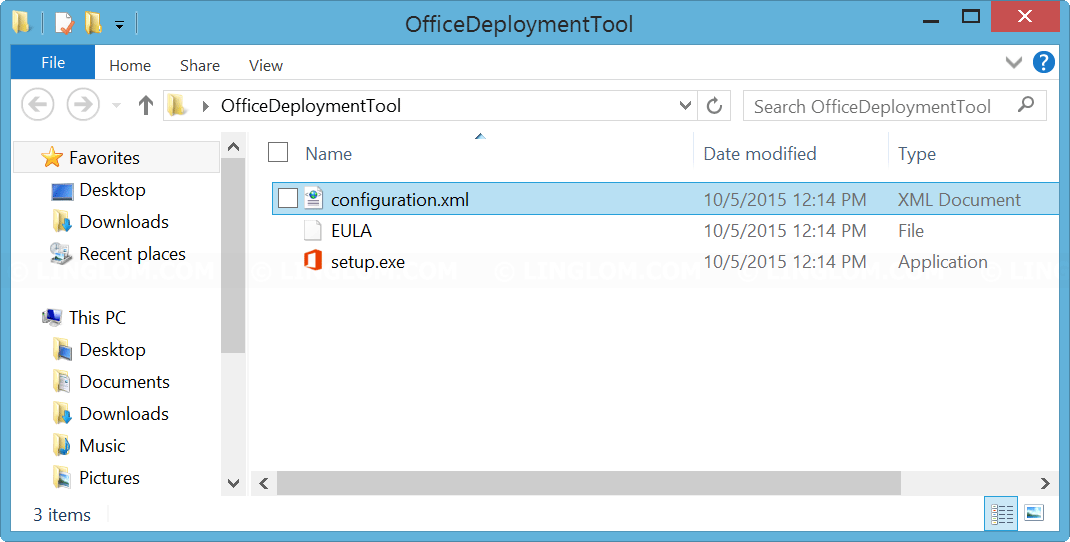
- Edit configuration.xml with notepad. This is an example configuration.
<Configuration> <Add SourcePath="D:\" OfficeClientEdition="64" > <Product ID="proplusretail"> <Language ID="en-us" /> <ExcludeApp ID="Access" /> <ExcludeApp ID="Groove" /> <ExcludeApp ID="InfoPath" /> <ExcludeApp ID="Lync" /> <ExcludeApp ID="OneNote" /> <ExcludeApp ID="Outlook" /> <ExcludeApp ID="Publisher" /> <ExcludeApp ID="PowerPoint" /> </Product> </Add> </Configuration>And here is some brief explanation of each element.
- SourcePath is path where you have Office 2016 installation media. In this example, I have the media on DVD (Drive D).
- OfficeClientEdition. You can select to install the 32-bit or 64-bit.
- Product ID. If you’re going to install Office 2016, use ProPlusRetail. If you’re going to install Office 365 ProPlus, use O365ProPlusRetail instead.
- Language ID, specifies the languages to install.
- ExcludeApp ID, specifies which Office components you don’t want to install. In this example, only Word and Excel will be installed.
You can check more information about this configuration file by visit this page, reference for Click-to-Run configuration.xml file
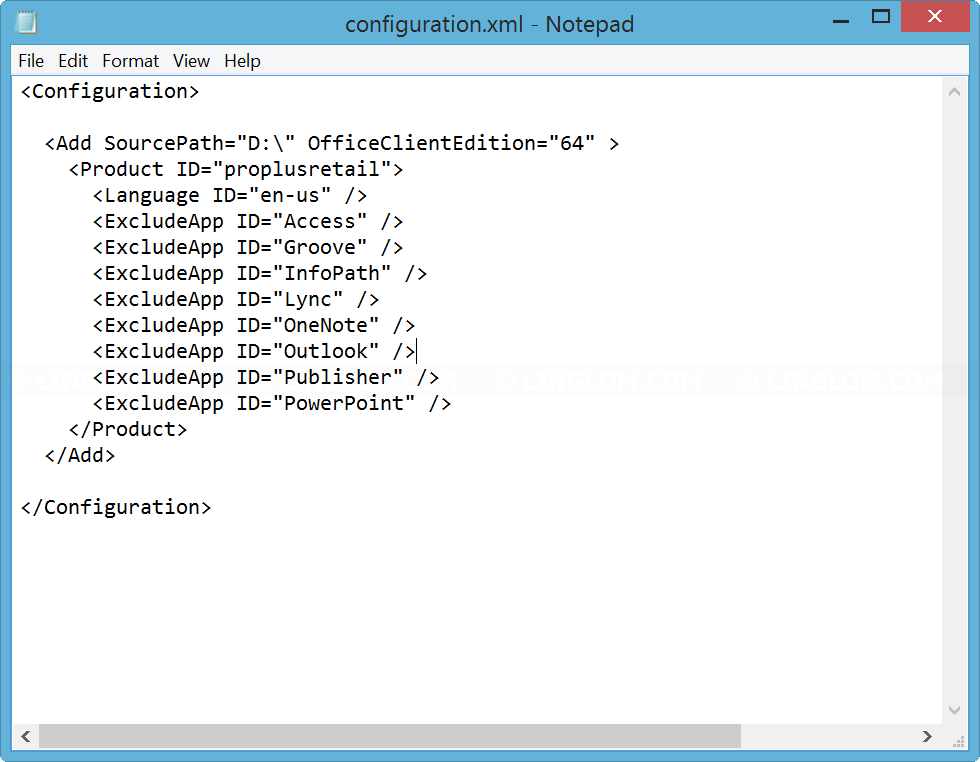
- Open command prompt and change path to the folder that you extracted the deployment tool (step 2). Then, type the command
setup /configure configuration.xml
- In this sample configuration, if there is no error, you will see that only Word and Excel will be installed. The results in this example:
Normal installation: 25 minutes, 2.2 GB disk space used.
Customize installation (Word and Excel): 14 minutes, 1.85 GB disk space used (saved 20%)
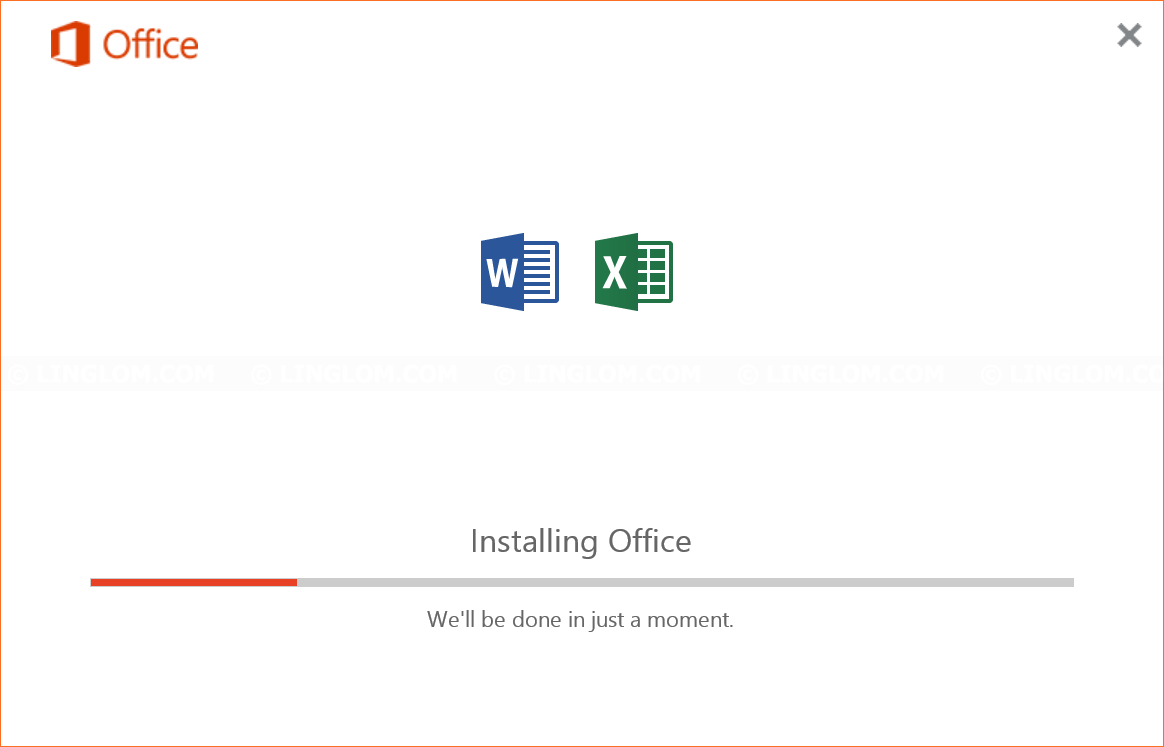
References
- Office 2016 Deployment Tool
http://www.microsoft.com/en-us/download/details.aspx?id=49117 - Reference for Click-to-Run configuration.xml file
https://technet.microsoft.com/en-us/library/jj219426(v=office.15)
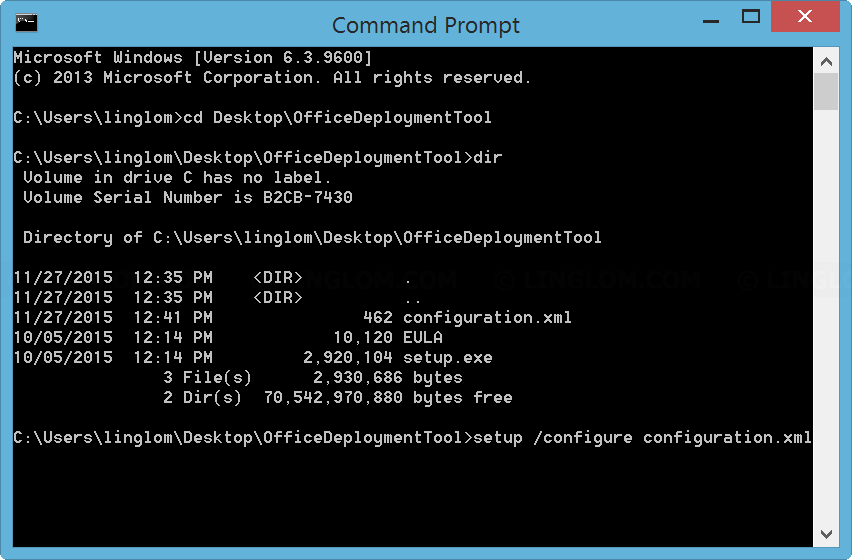
Is there any way to change the install location? It is sometime required to install to a different drive, e.g. drive D if drive C is a small SSD.
I understand your problem, but I don’t think there is a solution to change installation folder for Office 2016 at this time. The remedy is to install only components that you need to reduce disk space usage or use an older version (Office 2013) instead.
Can you actually change the DESTINATION PATH like in previous office installations? This seems to be the problem i have. I don’t have sufficient space on my C drive!!!! MICROSOFT????
As far as I know, no, you can’t change installation path for Office 2016.
Edited: I’ve seen an Office 2016 media which you can customize installation path as similar as in the earlier versions. So I think it’s possible and you could ask for a solution in Microsoft Office’s forum.
Hi Linglom, I dont have any media or full installation file of Office 2016. I just follow Microsoft link to download a 5MB file into my local drive. Once I click on that file, the installation will be initiated and start downloading installation file from MS website and install automatically which is transparent to me.
In this scenario, how do I modify my XML file? I cant refer the source to any media as what you did here..thx
You can follow steps in this article and remove the text ‘SourcePath=”D:\”‘ on step 3. When you run the command, it will download and install components as in a XML file.
Worked like a charm. Thanks!
Thank you so much!!!
You are the best!