If you need to connect more than one switch and going to have more than one VLAN, you need to configure trunk port in order to send traffic between switches. Below shows how to set trunk port (802.1Q) on 3Com Switch 3300XM.
Concept
You have to configure a port on each switch to be a trunk port (802.1Q). For 3Com Switch 3300XM, you need to assign the trunk port into both VLANs by set the first VLAN’s port tag type is none and other VLAN’s port tag type are 802.1Q. For example, you have two 3COM Switches and set VLAN 1(Default VLAN) on port 1-12 and VLAN 2 on port 13-23 on both switches. And you’ll set port 24 to be a trunk port on both switches. On the first switch, you assign port 24 to VLAN 1 with tag type is none and also assign port 24 again to VLAN 2 with tag type is 802.1Q. Then, you configure on the second switch as the same in the first switch. That’s it.
Step-by-step to configure trunk port on 3Com Switch 3300XM
- The guide below will configure as the same situation which mentioned above(Concept section).
- Telnet to switch, you’ll see menu option.
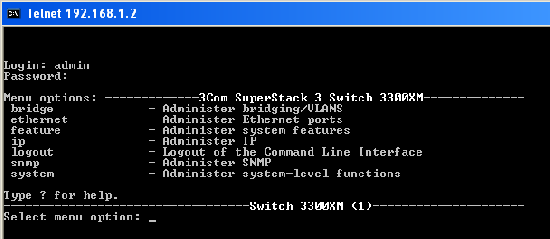
- Select bridge -> vlan.
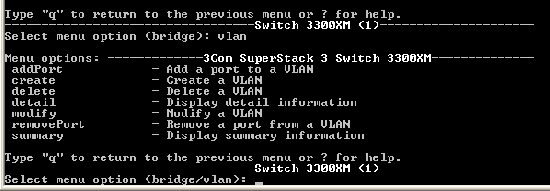
- You’ll add port 24 to VLAN 1.
Select ‘addPort’ -> select VLAN (in this case, we’ll assign port 24 to the VLAN 1 first) -> type 24 (port number) -> type ‘none’ to set tag type.
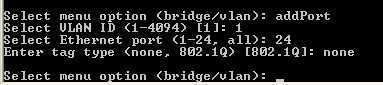
- Next, add port 24 to VLAN 2 with tag type as 802.1Q.
Select ‘addPort’ -> select VLAN 2 -> type 24 (port number) -> type ‘802.1Q’ to set tag type.
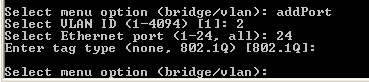
- Now you have finished on the first switch. Try to repeat this configuration (step 1-5) on the second switch and you’re done.
Note: 3Com switch also has web-based configuration menu but it doesn’t flexible as in command-line.
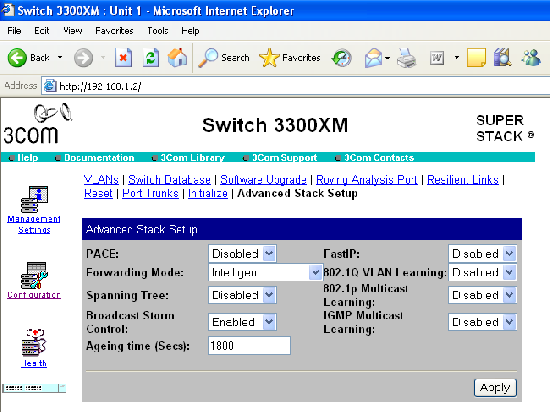
Hi
Do you know How to configure trunk port on 3Com Switch 4200?
Thanks
Regards
Gustavo