If you change router, or modify wireless settings on the router, the wireless network profile that saved on Windows may be outdated and you may not be able to connect to the network and receive this message:
The settings saved on this computer for the network do not match the requirements of the network. |
To fix this problem, you can try to remove or forget the current wireless network profile.
In this article, I will show 2 methods to remove or forget a wireless network profile in Windows 7.
- Forget wireless network profile from Network menu
- Remove wireless network profile from command prompt
Watch on YouTube
Step-by-step
Forget wireless network profile from Network menu
- On Windows desktop, right-click the wireless icon at bottom right and select Open Network and Sharing Center.
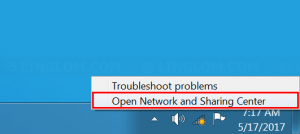
- Select Manage wireless networks on the left menu.
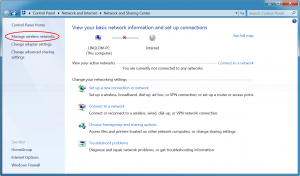
- You will see list of wireless network profile. Select a wireless network and click Remove to delete its profile.
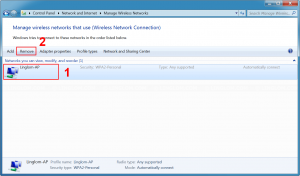
- Click Yes to confirm.
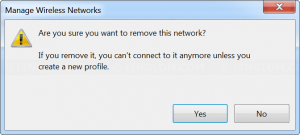
- Try to connect to the network again. You need to re-enter wireless password. Now you should be able to connect to the wireless network.
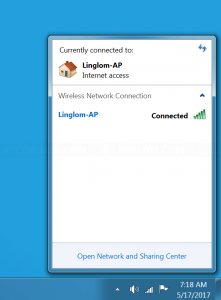
Remove wireless network profile from command prompt
- On Windows desktop, open command prompt as administrator by:
- Click Start icon at bottom left
- Type cmd in search field
- Right-click the cmd program
- Select Run as administrator
- Click Yes.
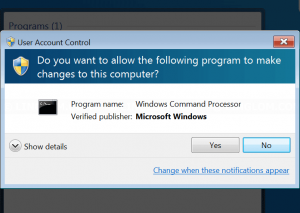
- On Command prompt window, type this command to list wireless network profiles that currently saved on Windows.
netsh wlan show profiles
- To remove a profile, type this command and replace profile name (in double quotes) with one that you want to remove.
netsh wlan delete profile name="Linglom-AP"
- Then, you can try to connect to the network again. You need to re-enter wireless password. Now you should be able to connect to the wireless network.
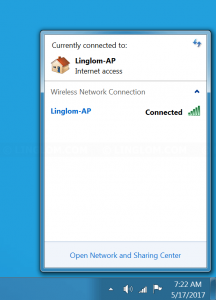
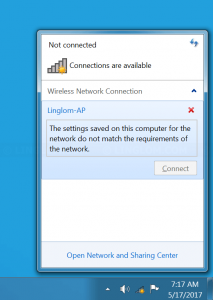
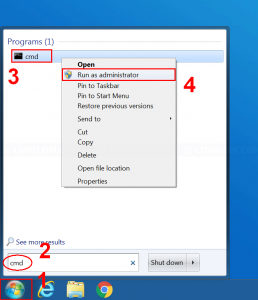
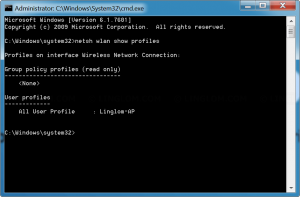
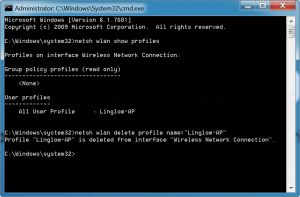
Top job thank you. Just changed ISP and got a new router, which clearly freaked out my network adaptor in my Win7 laptop. Was completely stuck in public mode so had very limited bandwidth, less than 1mbs. This allowed me to delete the offending new network, and clear out a whole host of other old ones that I’d been on in the past, which can’t be a bad thing I assume. Totally back in business now so thank you.
Thanks for this helpful guide. Are you wondering how to do Linksys Router Login? “Learn the step-by-step process to access your Linksys router login page, enabling you to configure settings and manage your network efficiently.”
Thanks for sharing this information with us.
I’m curious to know your opinion on Meshforce. Are you wondering for Meshforce M3 setup? Then it is necessary to register your product first. Additionally, to configure your Meshforce M3, you need the My Mesh app. Before you begin with the process, check your network connection and you can opt for an Ethernet cable
I appreciate the efforts you made for the article.
Thanks for sharing the information with us.
Instead of this, I want to share the infomation about how to login to Netgear Orbi router. You can go through to know more.
To access the Linksys Smart WiFi Login page, open the Linksys App on your smartphone and create a new account, or use the registered email to access the admin panel. Now add the device to the app and then follow the upcoming guidelines. To know the complete login process, stay tuned!
Thanks for sharing the information with us
Thanks for sharing information with us!
thanks for sharing information with us!
thanks for sharing information with us!
Great article! Thanks for sharing this information. Here Step-by-Step Guide to Setting Up Your Netgear Router then you can reach us
For YI Camera Login, You need to install the Yi Home app from the PlayStore/AppStore. Then, open the app and create an account, or register with your email. Then, enter your valid login credentials on the login page and hit the ‘Login’ button. Now, you can access the diverse functionalities of your camera. Follow us for more details!
https://yicamlogin.com/
egak04
5vxdat
r4n3fa
For an easy Wion WiFi Plug Setup process, plug the Wion indoor into the wall outlet, and ensure you have an updated Wion app. Login to your Wion account, then create a new account. After logging in, you reach the smart setup wizard, here visit Settings or approach us to know more!
https://wionsmartdevices.com/
4jf3b0
For the Linksys velop setup, open the upgraded version of the Linksys app and access the admin account by mentioning the valid login details. Here, on the home dashboard click on the Setup a New Product>Select Velop and follow the further instructions. For an elaborate guide, do drop us a line!
jmzjtv
For the Pentair Screenlogic Setup using the app, open the ScreenLogicConfig app on your phone. Then, connect Pentair ScreenLogic systems as Local or Remote accordingly. Next, choose the Local or Remote as per your convenience and then go for Sign In. Further, follow the guidelines as displayed on the screen or approach us!
https://pentairsmart.com/
hkp8zo
ds3oub
For the Geeni camera login, first, download the Geeni app on your phone. Next, open the app and tap on Create an Account or register using the email. If you are an existing user, then log in using the admin details. Once logged in, visit the Home Dashboard and follow the instructions. To know the detailed process, approach us!
g1kwi0
Thank you so much for sharing this valuable information. It’s been really helpful to me.
4da3yj
tza70n
Looking to create a top-notch Ludo game? Hire Ludo game developers to build engaging, interactive, and customizable mobile games. Get professional game development services to bring your Ludo app ideas to life with seamless gameplay and multiplayer features.
For more detail visit our site – https://agnitotechnologies.com/ludo-game-app-development-company
Lottery software development company
Discover top lottery software providers offering innovative solutions for online lottery systems, including secure ticket management, real-time draw results, and customizable features for operators. Explore reliable platforms to enhance your lottery business today.
For more detail visit our site – https://agnitotechnologies.com/lottery-management-software
hwglc6
“I always look forward to your posts; they never disappoint. Thanks for sharing!”
jgycy3
5v1r6w
qg65fr
r0kxa9
vxlf10
3vkng1
aqa568
Accessing the dashboard through an Asus router login allows you to configure settings easily. Firstly, open any browser and enter the router’s IP address (192.168.1.1) in your browser, input your username and password, and manage your network preferences. If login fails, reset the router or check the credentials. If you want to know more, visit our website today!
https://asuswireless.com/
l5768b
Thanks for this helpful and informative post!
ogwkka
2ml2cx
“This helped me a lot—thank you for posting!”
4759mh