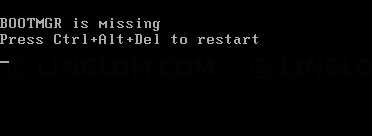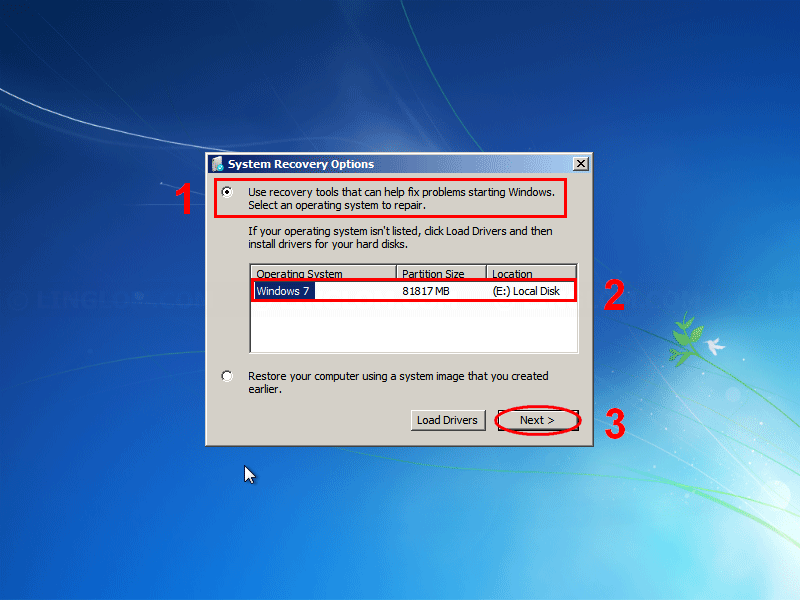If you haven’t shut down Windows 7 properly, for example, run out of battery, power outage, or configure the system incorrectly, it may cause corrupted system files and result in the error message below when you power on your computer.
BOOTMGR is missing Press Ctrl+Alt+Del to restart |
To fix the above error, use Startup Repair which is an option in Windows Recovery Environment (WinRE). So you need Windows 7 installation disc, or USB flash drive that contains Windows 7 installation and follow steps below.
Watch on YouTube
Step-by-step
- Insert Windows 7 installation disc or USB flash drive and boot into Windows Recovery Environment (WinRE).
- On Install Windows, click Next.
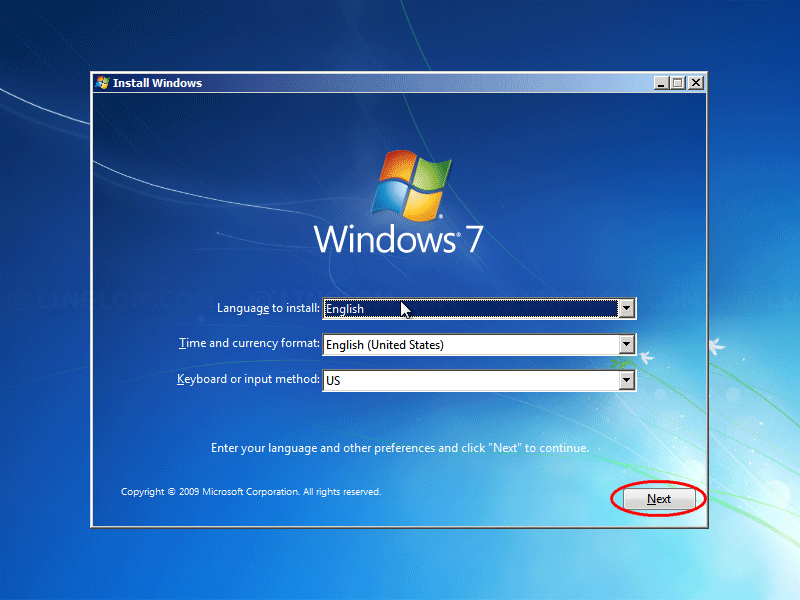
- Select Repair your computer.
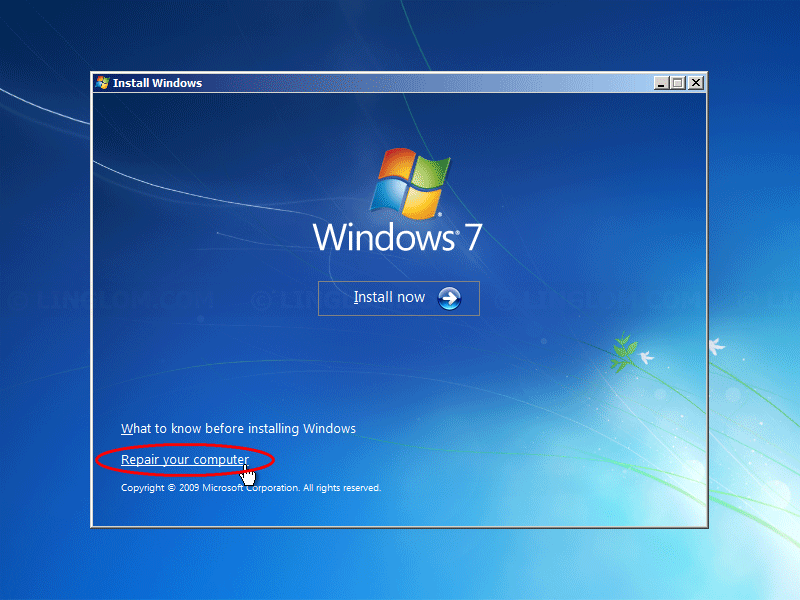
- On System Recovery options,
- Select Use recovery tools that can helps fix problems starting Windows.
- Select drive of your Windows installation.
- Click Next
- Click Startup Repair.
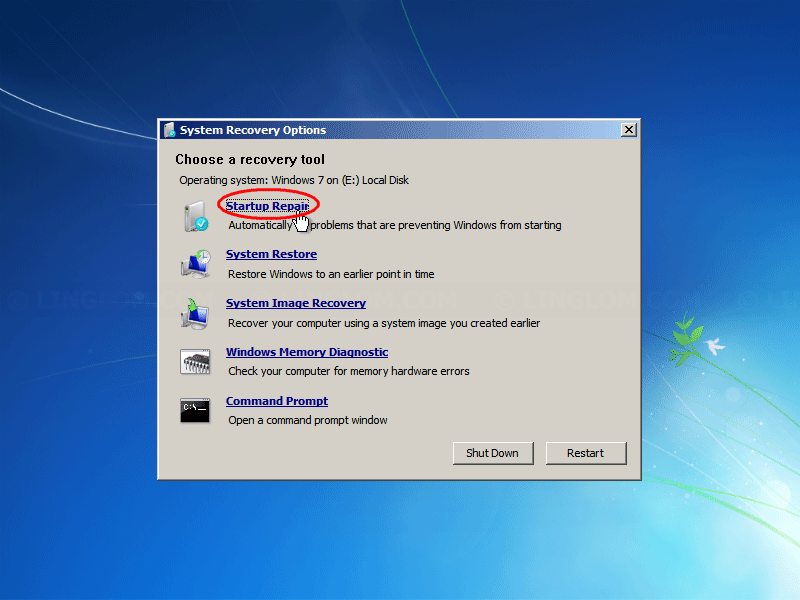
- When finishes, remove the DVD (or USB flash drive) and click Finish.
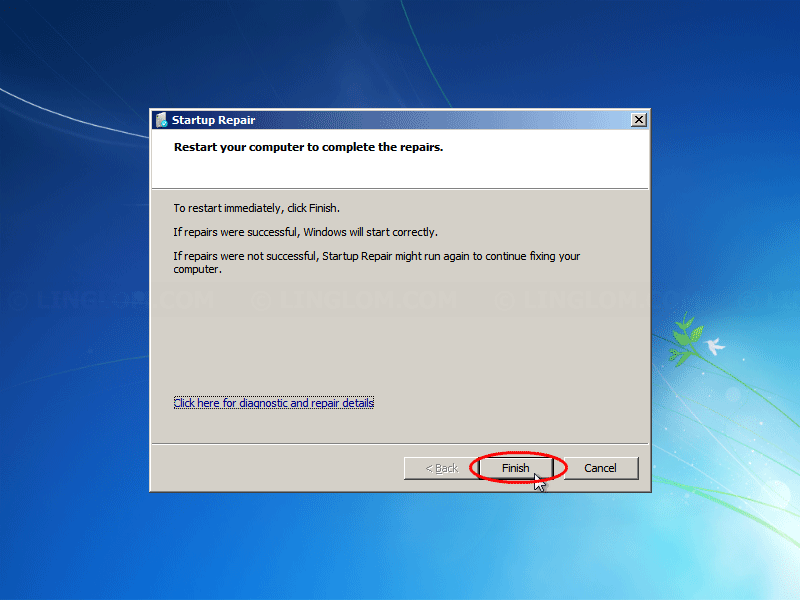
- Your computer is now booting into Windows normally.
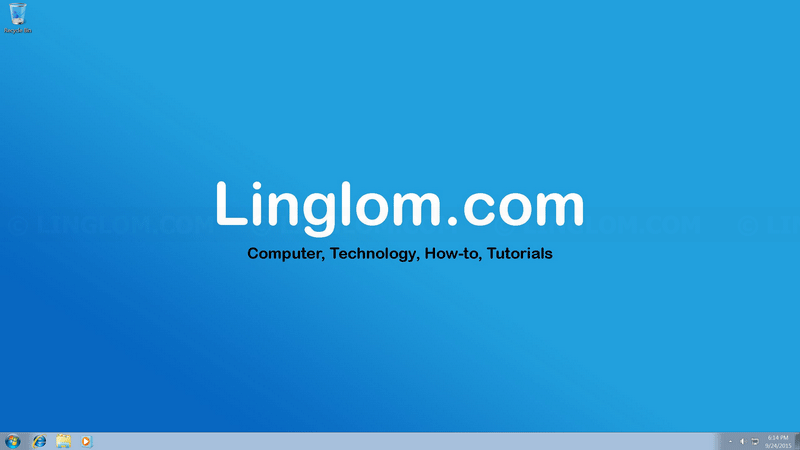
Note: If above method can’t fix your problem, check other methods at the Resources section below.
Resources
- Windows error message “Bootmgr is missing Press Ctrl+Alt+Del to restart”
https://support.microsoft.com/en-us/kb/2622803