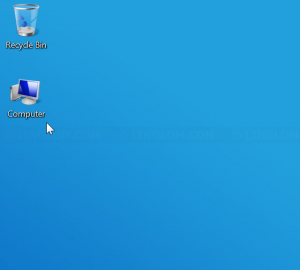By default, My Computer icon (or This PC for Windows 8/10) is hidden on Windows desktop. If you want to display My Computer icon on the desktop, you can easily add it back within simple clicks. In this article, I will show how to add My Computer icon on the desktop in Windows 7/8/10.
![]()
Section
Watch on YouTube
Step-by-step
Display This PC icon on Windows 10
- On Windows desktop, right-click on the desktop and select Personalize.
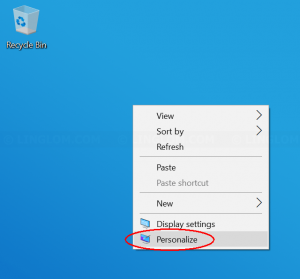
- On Settings, click Themes on the left menu. And select Desktop icon settings on the right.
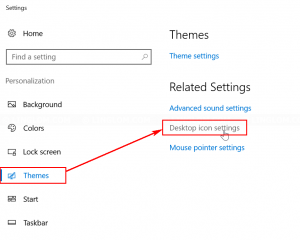
- Select which desktop icons you want and click OK.
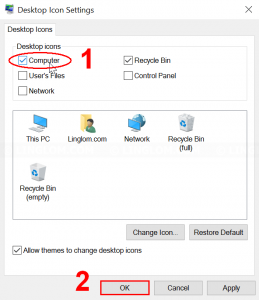
- This PC icon is now displayed on the desktop.
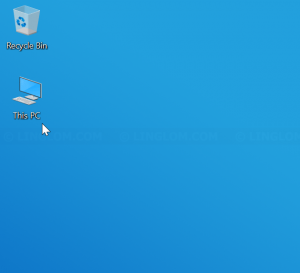
Display My Computer icon on Windows 7 & 8
- On Windows desktop, right-click on the desktop and select Personalize.
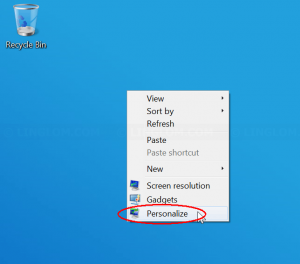
- On Settings, click Change desktop icons on the left menu.
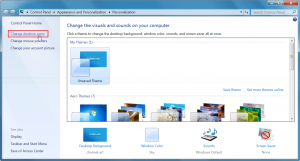
- Select which desktop icons you want and click OK.
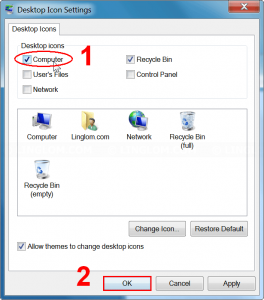
- My Computer icon is now displayed on the desktop.