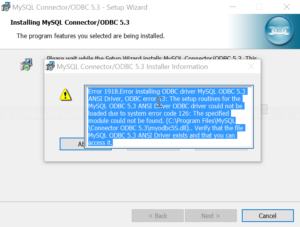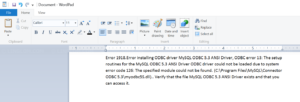In this article, I will show how to copy text from a dialog box on Windows 10 with Textify.
Watch on YouTube
Step-by-step
- Download Textify and run it.
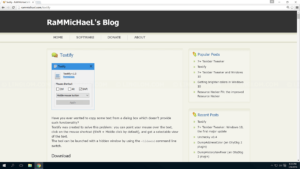
- On the program, you can configure shortcut key for Textify. The default key is shift and middle mouse click.
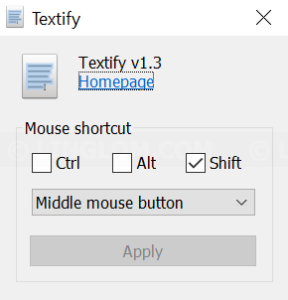
- Move your mouse cursor to where you want to copy text and click the shortcut key.
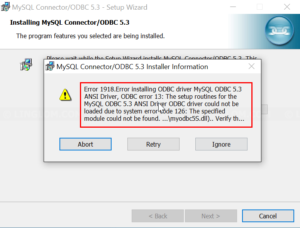
- You see a small window showing up with the text. To copy the text,
- Highlight text that you want
- Right-click on the text
- Select Copy
- In this example, I will paste it on Wordpad.
- Right-click on a new Wordpad
- Select Paste